How to fix STOP 0x00000004 in Windows
STOP error 0x00000004 can be caused by a hardware failure or a device driver problem, but can also be related to a virus infection. STOP error 0x00000004 will always appear on STOP messages, commonly known as blue screen of death (BSOD) errors .
Any Microsoft NT-based Windows operating system is likely to encounter the STOP 0x00000004 error, including Windows 10, Windows 8, Windows 7, Windows Vista, Windows XP, Windows 2000, and Windows NT.
STOP error 0x00000004
One of the errors below or both may show up on the STOP message:
- STOP: 0x00000004
- INVALID_DATA_ACCESS_TRAP
The STOP error 0x00000004 can also be abbreviated as STOP 0x4 but the full STOP code will always be what is displayed on the blue STOP message screen.
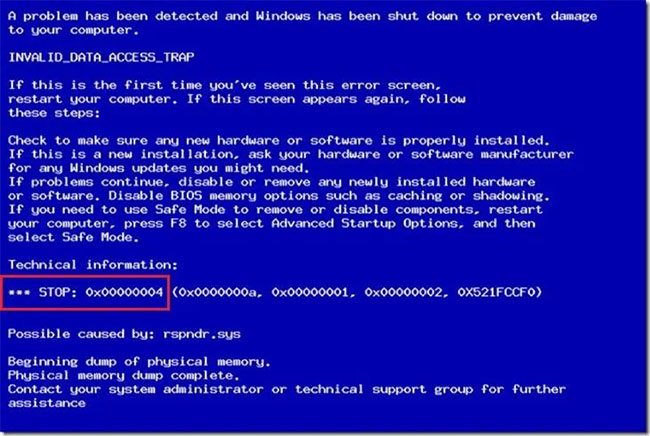 STOP error 0x00000004
STOP error 0x00000004
If Windows is able to boot after STOP 0x4 error, you will see the message “ Windows has recovered from an unexpected shutdown ” displayed:
Problem Event Name: BlueScreen
BCCode: 4
How to fix STOP 0x00000004 error
STOP 0x00000004 is very rare, so there is very little specific troubleshooting information available for this error. However, since most STOP errors have a similar cause, there are some basic troubleshooting steps to help fix the STOP 0x00000004 issue:
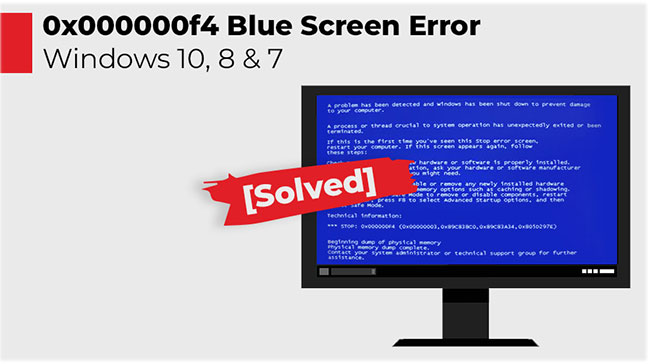 Some basic troubleshooting steps can help fix the STOP 0x00000004 issue
Some basic troubleshooting steps can help fix the STOP 0x00000004 issue
1. Restart your computer if you haven't done so already. STOP 0x00000004 might just be a problem, and the blue screen error might not happen again after reboot.
2. Did you just install or change a device? If so, chances are, the change you made was the cause of the STOP 0x00000004 error. Please undo the change and check if the blue screen 0x4 still exists.
Depending on what changes were made, some solutions might include:
- Remove or reconfigure a newly installed device.
- Starts with Last Known Good Configuration to undo registry and driver related changes.
- Use System Restore to undo recent changes.
- Roll back the device driver to the version before updating.
3. Update the device driver . If the driver for the hard drive or some other device is outdated or damaged, it could cause STOP 0x00000004 error.
4. Scan your computer for viruses that may cause STOP 0x00000004 errors.
It is recommended that you keep your antivirus software updated to prevent these types of problems. Check out our list of the best antivirus software from make tech easier than ever, if needed.
5. Clear CMOS . Sometimes STOP error 0x00000004 is caused by a BIOS memory issue, so clearing CMOS might solve that problem.
6. Check the hard drive for errors. A physical problem with the hard drive can be the cause of the STOP 0x4 error. Reference: 7 ways to check hard drive effectively for periodic health check of hard drive for more details.
7. Check the system memory for errors. If the hard drive is not faulty, faulty RAM can also be the cause of the STOP 0x00000004 error.
You should also reinsert the memory before testing it, to make sure they are installed properly and not causing any problems.
8. Perform basic STOP error troubleshooting . These extensive troubleshooting steps are not specific to the STOP 0x00000004 error but since most STOP errors are very similar they should probably help.
- Set up the Linksys router with a static IP address
- How to assign a static IP address in Windows 7, 8, 10, XP or Vista
- How to check which Domain Controller holds the FSMO role in Active Directory
- How to display the scrollbar in an app in Windows 10
- Microsoft just canceled an update itself due to a slowdown in Windows 10
Operate and exploit advertising by iCOMM Vietnam Media and Technology Joint Stock Company.
Adress: 99 Nguyen Tat Thanh, To 2, Khu 6, Thi tran Tan Phu, Tan Phu, Dong Nai.
Email: [email protected] | Tel: (+84) 984654960
Editor in chief: Tran Nha Phuong
Company: Lucie Guillot (Nha Phuong Tran)




